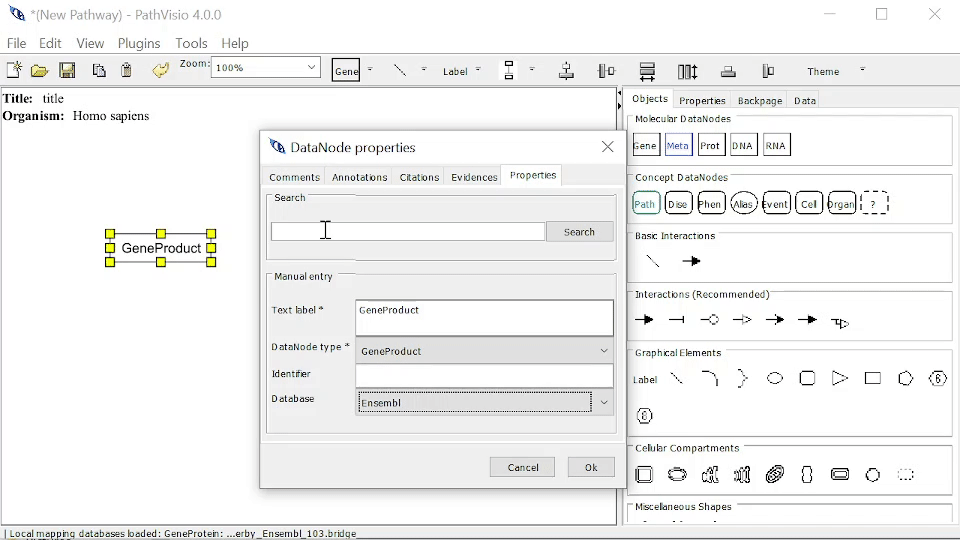18 Properties
In this section we discuss Properties which add information to the Pathway or Pathway Elements, rather than Graphical/Style properties such as Line color, line width, etc.
For the Pathway and Pathway Elements, you can edit the Properties. Properties can be accessed and edited one of two ways:
- Double clicking on Pathway (InfoBox in top left corner) or Pathway Element, a dialog will open on the Properties tab.
- Or selecting the Pathway (InfoBox in top left corner) or Pathway Element and navigating to the Properties Panel (right side).
18.1 Pathway (InfoBox)
- Title (required)
- Organism (required)
- Description
- Identifier and Database
- Also see meta-information
18.9 Identifier and Database
In GPML, Identifier and Database/DataSource information is stored in the Xref element. An Xref is a a reference from an instance of a class in this ontology to an object in an external resource.
The following Pathway Elements can have an Identifier and Database (Xref):
- DataNode
- State
- Interaction
- Group
There are various Databases available depending on the specific type of Pathway Element and/or Type. For example, Interactions have a specific set of suitable Database. And DataNode of Type “Pathway” will also have specific Databases.
18.9.1 Adding Identifier and Database Manually
To add Identifier and Database information:
- Navigate to the Properties Tab of the Pathway Element.
- Select a Database.
- Enter an Identifier.
- Enter Text label.
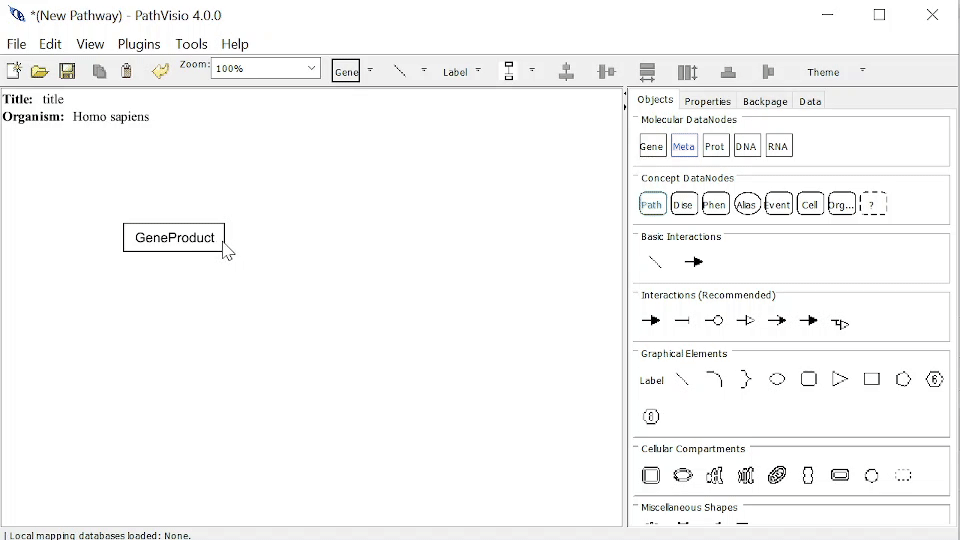
18.9.2 Adding Identifier and Database using Search (DataNode)
To add Identifier and Database information by Search:
- Load Identifier Mapping Database, if not done so already
- Navigate to the Properties Tab of the Pathway Element.
- Enter an Identifier or Name and click Search.
- Select desired item from search Results, this will automatically populate the fields.